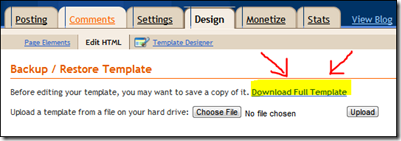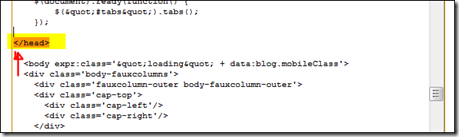I was looking online this morning on toys for fine motor skills which promote writing skills. I am using Pamm’s House Curriculum, which by the way is so appropriate for what she needs at her age. I am thinking of doing a Spanish version, so I’ll keep you posted on that project.
Any who… her curriculum is great for Mandis age level in writing, but I see that I could do more and I needed her to work on her fine motor skills. So I ran across Melissa and Doug products which reminded me of my mats. I already have these sets, but it gave me an idea to use my place mats and work with her in creating something. I had recently found these place mats at a thrift store for 25 cents. I knew I would use it eventually for a project and ta da! I found my project.
Using place mats is great because they can be washed and my Charis (9month) can play with them as well. Not only are they durable but they are very flexible so that Mandis can maneuver the lace through the different shapes.
As you can see... I punched holes just on the sides. At this age, they only need a small amount of them or else they will get overwhelmed and won't want to do it.
The best part about making your own is that you have full control on how you make them! Big circles, small triangles, three holes, six. As they grow and master this “toy”, you can add more!
Have fun making your own, just remember the ideas are endless when it comes to finding great stuff at the thrift store. Always keep an eye out for bargains at yard sales, flea markets, thrift stores, consignment stores, and much more!
(Don’t forget to wash your items, if needed, with bleach and water and let dry at least a day in the sun.)
If you want to go ahead and purchase lace shapes, I suggest Melissa and Doug products, they come in a variety and are very durable, vibrant in color, big, and affordable. I’ve added what I have for Mandis below and have included Melissa’s products so you can see the selection. They were my first set that I ever got for Elijah and he still uses them as of today.